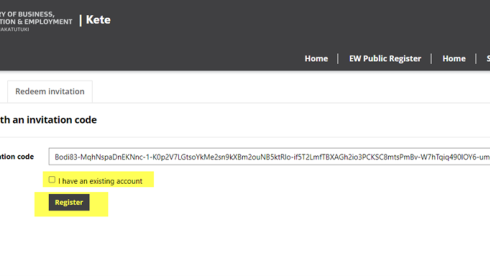Logging into the Electrical Workers (EW) Portal
Create a Google, Microsoft or RealMe account
To log in to the EW Portal, you will need a Google, Microsoft or RealMe account.
If you do not have one of these accounts, you can create one by clicking on the links below:
Create Google account(external link) — Google
Create Microsoft account(external link) — Microsoft
Create RealMe account(external link) — RealMe
You must know your username and password for your Google, Microsoft or RealMe account as you will need this to log in to your EW Portal.
Accessing your EW Portal
If you have a Practitioner ID (EW Number) you will already have an EW file. You should have received the invitation email to access the EW Portal.
If you are unsure if you have a Practitioner ID (EW Number) in the EW Portal, please contact us before following the steps below:
If you have received the invitation email:
If you haven't received an email, you will need to request access to your EW Portal.
Request access to your EW Portal(external link) — EW Portal
1. Enter your first and last name.
2. Enter your Practitioner ID (EW number).
Find your Practitioner ID(external link)
3. Enter the email address that is on your EW file.
Contact us if you're unsure what email address you have on your EW file
4. Enter the image code.
5. Click 'Submit'.
If the information you enter matches what is on your EW file, you will receive the invitation email.
If you do not receive the invitation email, please contact us:
New EW Portal users
The steps below are for new users who do not have a Practitioner ID (EW Number) in the EW Portal.
Click on the link here to:
Become a new user(external link) — EW Portal
Enter your details into the online form:
- last name
- first name
- middle name (optional)
- preferred name (optional)
- date of birth
- email address.
Enter the code from the image then click 'Submit'.
The invitation email will be sent to the email address you provided.
Redeem your invitation code
Open the invitation email and click on the words 'Redeem Portal Invitation'.
The below screen will display:
Tick the box next to 'I have an existing account'.
Click 'Register'.
This will take you to the login page.
Logging in
The login page is displayed below.
Before choosing the account to login with, you must already have an account for either Google, Microsoft or RealMe and know your username and password.
Sign in with your chosen account either Google, Microsoft or RealMe.
The account you sign in with will be how you access the EW Portal each time.
If you can't log in
If your login issue is with Google, Microsoft or RealMe, please click on one of the links below or contact Google, Microsoft or RealMe.
We cannot assist with resetting your username or password.
If you are having issues with your username or password, you can reset it by using one of the links below:
For help with Google
Forgot username(external link) — Google
Forgot password(external link) — Google
For help with Microsoft
Forgot username(external link) — Microsoft
Forgot password(external link) — Microsoft
For help with RealMe
Forgot username(external link) — RealMe
Forgot password(external link) — RealMe